Apple's macOS Monterey has some awesome features, and this publication is here to tell you all about them. Over the next 192 pages, we bring you tip-top tutorials and plain-English guides to Apple’s latest Mac operating system, its bundled apps and its advanced features. For beginners, we show you how to set up your Mac out of the box, and get to grips with its key functions such as Finder, trackpad gestures and the Dock. Our guides to Monterey’s key apps cover both the basics and their advanced features. Look out for guides to the Safari web browser, Mail email client and FaceTime for audio and video chats. We cover Monterey’s brand new features too, like Universal Control, Live Text, Focus, Quick Notes, iCloud+ and more. With our help, you’ll soon be using your Mac like a pro. 100% Independent.
macOS Monterey
The Road to Monterey • From OS X Cheetah in 2001 to macOS Monterey 20 years later, the Mac’s operating system has quite a history. Here’s a guide to how we got from there to here, and the signposts on the way.
An Introduction to macOS Monterey
First Steps with macOS Monterey
Set Up Your Mac For the First Time • If you have a new Mac but have not yet set it up, follow this guide. It’s nothing to be afraid of; follow the guide and the on-screen instructions, and step by step, you get to set your Mac’s language, take it onto the Internet with your local Wi-Fi network, sign in with your all-important Apple ID and more.
Reset to Factory Conditions. • If you acquired your Mac second hand, you might want to wipe it clean and start again. Just follow this guide.
Using Touch ID On the Latest Macs • Touch ID has long been a stalwart on the iPhone and iPad, but it recently came to the Mac, with the latest notebook and iMac releases; look for a Touch ID sensor on the keyboard. You can use Touch ID to unlock your Mac, input passwords and make purchases, all by using your fingerprint.
Using Touch ID.
Welcome to the Monterey Desktop • The desktop is at the heart of your Mac. Everything you do takes place on the desktop, including opening apps, interacting with files and folders and using the Dock. Here we show you how to use your desktop, app and folder windows, the top bar menu and other key features.
Customising the Monterey Desktop • Although macOS Monterey’s default desktop image is very attractive, if you’d prefer something different, you can personalise your experience by customising the appearance of your Monterey Desktop. You can choose a new wallpaper for the desktop image, and even set up a slideshow of your favourite pictures.
Auto-changing Wallpaper.
Gesture Controls On Your Trackpad • You can navigate your Mac using gesture controls, just like you do on your iPhone or iPad. These gesture controls can be performed on a Mac notebook’s trackpad or on the Apple Magic Trackpad, which is available for desktop Macs. You can even do a few of them on a Magic Mouse.
Dark Mode And Night Shift • If your screen’s too bright, there’s a couple of great desktop features that help. Dark Mode inverts the Mac’s colour scheme, making it much darker, and Night Shift Mode changes the colour hue, reducing blue light that can keep you awake if you use your Mac before going to bed.
Desktop Stacks For Organisation • If your Mac’s desktop regularly gets cluttered with folders, file icons ando ther such material that you’re currently working on, there’s a solution at hand in macOS. With a click of your mouse or trackpad, you can organise them into stacks, grouped according to their file type. Heres’ how to do it.
Getting Online With Wi-Fi or Ethernet • As is the case with any modern operating system, access to the Internet is a vital component for upgrading and getting hold of new apps that will help you get the most from your Mac. Getting online in...
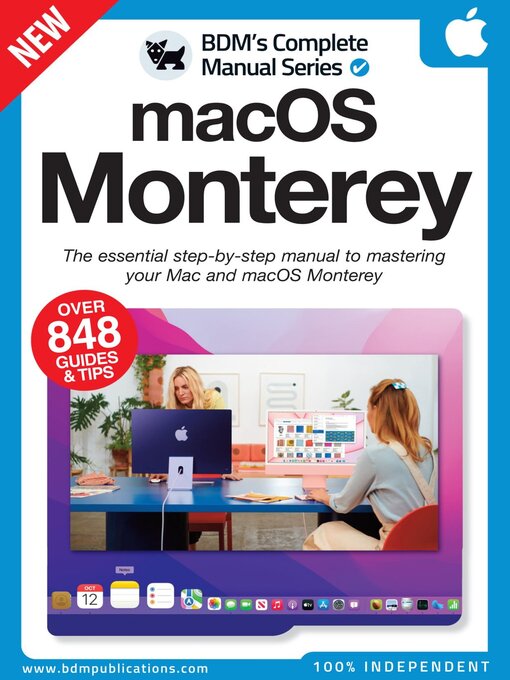
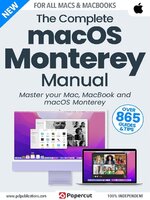 Issue 4
Issue 4
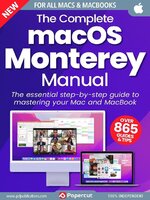 Issue 3
Issue 3
 Issue 2
Issue 2
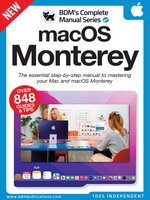 Issue 1
Issue 1
