Windows User takes high quality content from expert design and editorial teams to produce the ultimate Windows 11 magazine. Windows User Magazine brings you the very best reviews and technical help for your Windows powered desktop, tablet and laptop. This is the publication you will need to keep on top of the must know software and hardware information and technical help from our team of Windows experts. If you use Windows you need to click subscribe. 100% unofficial.
Windows USER
Exploring Windows • Having installed your new Windows update, it’s all too easy in the resulting excitement to forget to find the time to explore and take in your new surroundings. So join us as we take you deeper into Windows 11.
Microsoft Windows in Numbers • Microsoft and the Windows OS have been around for a long time and have had the chance to build up some frankly impressive statistics. Let’s take a look at a few of those Windows and Microsoft numbers, to give you an idea just how popular and widespread the operating system is in 2022.
Using the Focus Assist Tool • Focus Assist allows you to create distraction-free periods by blocking alerts, notifications and other sounds. Turn on Focus Assist to stop distractions like social media or alternatively set it to turn on automatically at certain times during the day.
Sharing to Nearby Devices • Nearby Sharing lets you share your videos, photos, documents and websites with people and devices close by, over Bluetooth or Wi-Fi. Useful if, for example, you’re in a meeting with colleagues and need to quickly send them a report you’re looking at on your screen.
Connect Your Phone to Your PC • You can connect an Android phone to both your Microsoft account and Windows 11, allowing you to view the photos on your phone from the comfort of your desktop, and even view call and SMS details on your computer as they arrive on your phone.
Explore the Powerful Maps App • Just like Google, Microsoft provides its own Maps app. This incredibly useful tool not only shows you a 2D map of anywhere in the world but also lets you see a satellite view, traffic information and even view major cities in 3D. You can even draw or write on top of maps.
Learn How to Navigate with Maps • Boasting excellent mapping, great aerial photography, up-to-the-minute traffic and the ability to calculate directions by public transport, road or foot, the Maps app is one of the very best ways to navigate. New additions make the Maps app even more useful.
Installing a Printer in Windows 11 • When you connect a printer to your PC or add a new one to your home network, you can usually start printing straight away. Windows 11 supports most printers, so you probably won’t have to install special software. Here’s how to install printers in Windows 11.
Big Smiles • What follows is our pick of the most important skills a photographer, and user of Windows 11, will need to make the most from your images on the OS. We are here to help you build that confidence right from the start.
Learn How to Import Photos in Windows 11 • Importing your photos to your PC may seem like a very simple task but if you have never done it before, you can encounter problems. We take a look at importing photos from your devices; using different methods and tools already included in Windows 11.
How to Manage and Edit Your Photos • The Photos app was first introduced in Windows 8, but it wasn’t the best experience. In Windows 11 it has been improved, even over the Windows 10 version, with better ways to browse photos and a lot more editing options to make the most of your images.
Drawing on Images • The Photos app in Windows 11 allows you to draw or write on top of your images, and then save them as a completely new file or replace the original.
Editing Images in Photos • The...
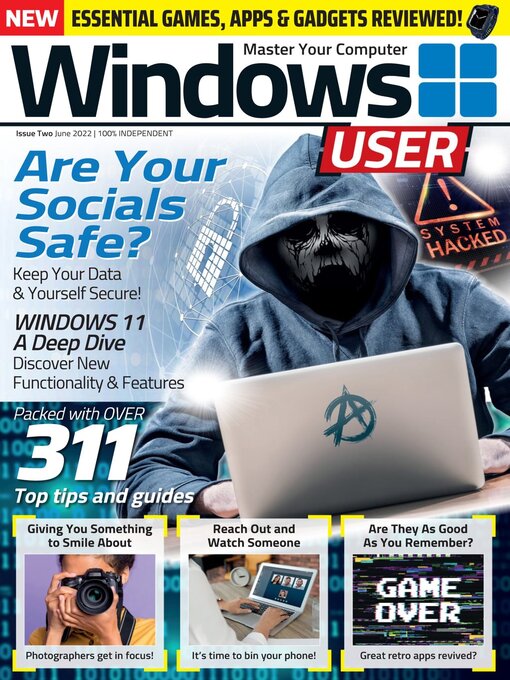
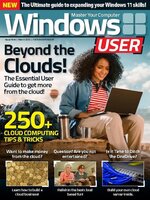 Vol 9 2024
Vol 9 2024
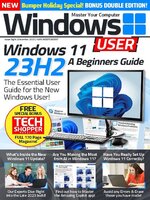 Vol 8 2023
Vol 8 2023
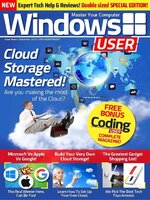 Vol 7 2023
Vol 7 2023
 Vol 6 2023
Vol 6 2023
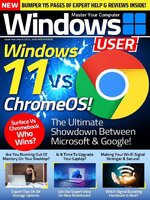 Vol 5 2023
Vol 5 2023
 Vol 4 2022
Vol 4 2022
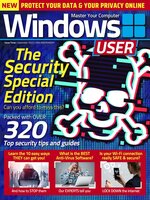 Vol 3 2022
Vol 3 2022
 Vol 2 2022
Vol 2 2022
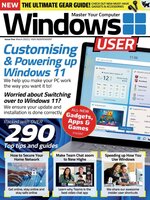 Vol 1 2022
Vol 1 2022