Mac & MacBook User takes high quality content from expert design and editorial teams to deliver to you the ultimate Apple Mac and MacBook magazine. BDM’s Mac & MacBook User Magazine brings you the very best software, app and hardware reviews coupled with technical help for your macOS powered Mac and MacBook. This is the publication you will need to keep you ahead of the pack when it comes to the inside must know Apple’s software and hardware info and technical help. If you use a Mac or MacBook you need to click subscribe! 100% unofficial.
Mac +MacBook USER
The Ten Most Asked Questions We Get About macOS Ventura • What’s Ventura all about? We answer ten of your most-asked questions about the Mac’s latest operating system.
Your macOS Masterclass! • There’s lots more to learn about the Mac and the macOS Ventura operating system. Here we look at Passkeys, a new secure password-free way to log on; Continuity Camera, that lets you use your iPhone as a webcam; Stage Manager, a new way to organise your desktop; and lots more features that make your Mac easier to use.
macOS Ventura’s System Settings • With macOS Ventura, the Mac’s system preferences have been renamed System Settings. It’s a good idea to familiarise yourself with the System Settings, to see how you can configure your Mac to best suit your needs. There’s all sorts of things you can do in this often-overlooked app.
Passkeys A Password Replacement? • Passkeys are the passwords of the future. Instead of typing in a user name and a password, passkeys uses your device’s biometrics such as a Mac Touch ID or an Apple mobile device’s Face ID to verify your identity. It’s easy to use as there are no passwords to remember, and it’s much more secure too. Here’s how it works.
Split View Screens macOS Multitasking • Split View Screens is a feature of macOS that allows you to view two applications in full-screen mode on a single display. It enables efficient workflow and is superb for researching something in Safari, while using the Notes app or reading about a venue and looking it up via Maps.
Managing Your Desktop • The macOS desktop has evolved considerably over the last decade. With cutting-edge features such as Mission Control and Exposé, you’re able to make Ventura not just a personalised workspace but also one that’s efficient and helps you get the job done. Here are some helpful tips.
Stage Manager Organise Your Desktop • Having a lot of windows open at once on your Mac can be messy and confusing. Stage Manager is a new way of organising those windows. Activate it and all your windows are arranged at the side of your desktop, leaving the one you’re currently using open and central.
Continuity Feature On Apple Devices • With a Mac running OS X 10.10 or later, and a mobile device with iPadOS or iOS 8 or later, your Apple gear works together seamlessly. You can make and receive calls on your Mac, send and receive messages on your devices, or share files between your Mac, iPad, and iOS devices with AirDrop.
Universal Control On Macs and iPads • Universal Control is a new Continuity feature that lets you use a Mac and an iPad side by side; using your Mac’s keyboard and mouse/trackpad. You can control up to three computers and tablets with one set of input devices.
Sidecar: With Your iPad • If your Mac and iPad are recent enough, you can use your iPad as a second screen for your Mac; expanding your desktop space. This is especially good news if you also use an Apple Pencil. You can draw on your iPad, using it as a high-resolution input device for your Mac. Perfect for artists.
Continuity Camera with Your iPhone • The Mac’s webcam has come on in leaps and bounds, but it’s still not as good as your iPhone’s camera. Using this guide, you can use your iPhone as a webcam, using a wireless connection.
Using...
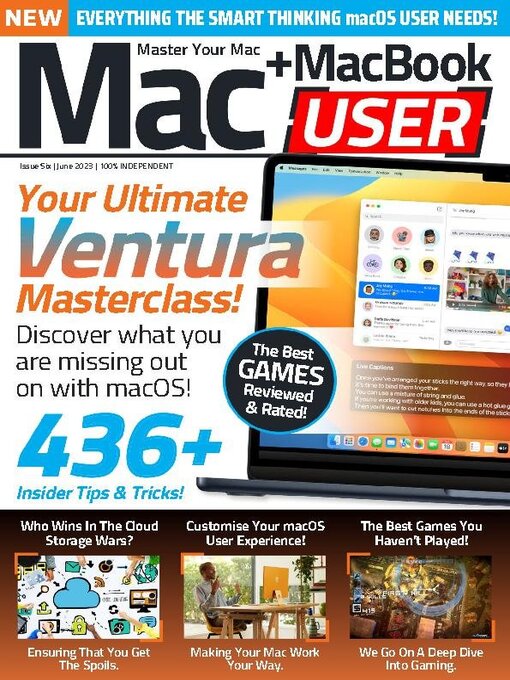
 Vol 9 2024
Vol 9 2024
 Vol 8 2023
Vol 8 2023
 Vol 7 2023
Vol 7 2023
 Vol 6 2023
Vol 6 2023
 Vol 5 2023
Vol 5 2023
 Vol 4 2022
Vol 4 2022
 Vol 3 2022
Vol 3 2022
 Vol 2 2022
Vol 2 2022
 Vol 1 2022
Vol 1 2022